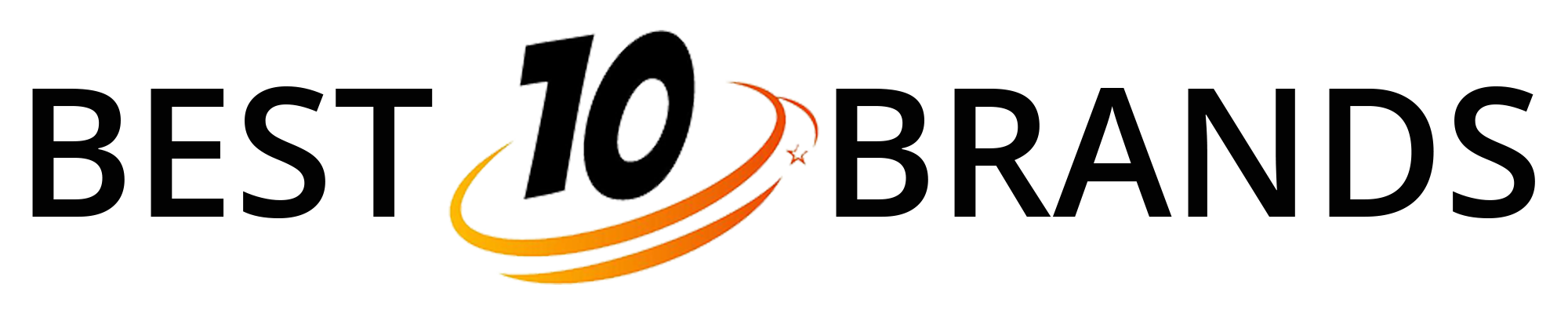Description
- Package: Yes
- Wireless Communication: RF
- Use: TV,Computer,Universal,Projectors
- Brand Name: kebidumei
- Origin: Mainland China
- Feature 1: 2.4G Wireless Air Mouse
- Feature 2: For Android TV Box
- Feature 3: air mouse remote control
- Feature 4: 2.4G Wireless Air Mouse Remote Controller
- Feature 5: mini wireless keyboard air mouse
- Feature 6: air mouse rechargeable
- Feature 7: control wireless gyroscope mouse
- Feature 8: tv box control with keyboard
- Feature 9: android tv box controller
- Feature 10: Backlit Air Mouse
2 . 4G MODE
For initial use , plug a USB receiver into the USB port of device and wait for 20-60 seconds to install driver of USB receiver . Move the mouse the mouse cursor can move on the screen means that pairing is successful
if it is unsuccessful , press and hold [ OK and [ BACK ] buttons , LED light begin to flash . Pairing is successful when LED light stop flashing
BT 5.0 MODE
1 . Before using this device , first you must turn on the BT function of the lain device
2 . Then long press " OK + Return keys , when the LED turns to flash quickly, the product enters the pre pairing
3 , Click add search new devices on the main device to find this air remotes name ( Example : BT-REMOTE ) . Click the name can to connecting
4 . After the product is successfully connected , the direction of the mouse pointer can be controlled by waving in the air
5 .If the connection is not successful , please perform the operation steps of item 2-4 again
6 . Reconnect efficiency description : The normal reconnect time of this product is 3-5 seconds after it is normally paired with the main equipment
7 . This product can only remember the pairing information of one main device , when the product is connected to a new device , the connection of historical devices is not supported after
8 . in this case . you need to delete the historical connection information of this peripheral can be successfully matched for new search
CPIADJUSTMENT
CPI ( Count Per Inch ) . Speed of the Mouse Cursor
Adjustment ( 3 Levels ) , 1 , 2 , 3 Level . The higher the level , the faster the speed . The default speed is set at level 2
1 . Speed Increase
Press OK button + Volume + ] button for about 3seconds , the work indicator flashes quickly and then goes off , release the button , CPI on the basis of the original increase 1 level
2 . Speed Decrease
Press [ OK ] + Volume – for about 3 seconds , the work indicator flashes quickly and then goes off ,release the button , and CPI is reduced by 1 level on the basis of the original